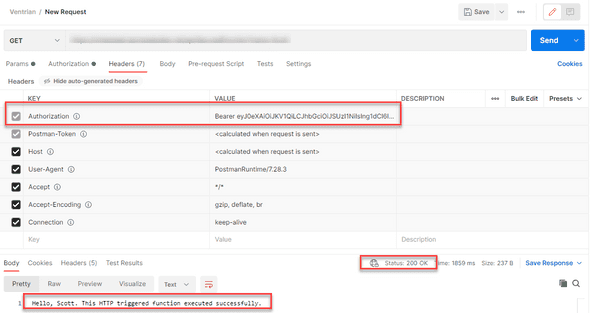How to call an AAD protected Azure Function
Once you have protected an Azure Function using AAD (Azure Active Directory) , these instructions allow you to securely call it from another process (e.g. Console App, Azure Function, etc).
To successfully call an Azure AD protected function using client credentials flow, you’ll need 4 things:
- Tenant ID
- Application ID
- Client Secret
- Application ID Url
Step 1: Tenant ID
To retrieve the tenant ID, navigate to Azure Active Directory. Record down the Tenant ID for future use.
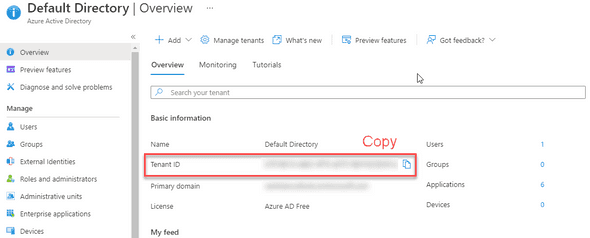
Step 2: Retrieve Application ID
Next, navigate to your secured Azure Function and look at the Authentication blade to retrieve the Application Name.
In the below screenshot, the application name is myaadapp. Record down your application name for future use.
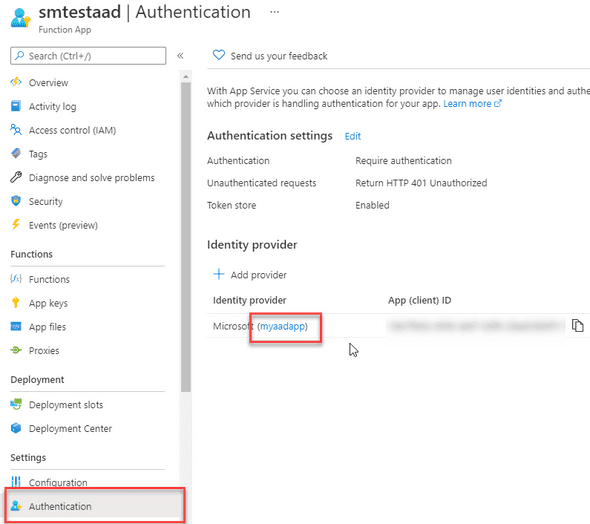
Navigate to Azure Active Directory -> App Registrations and click on the application name you just recorded.
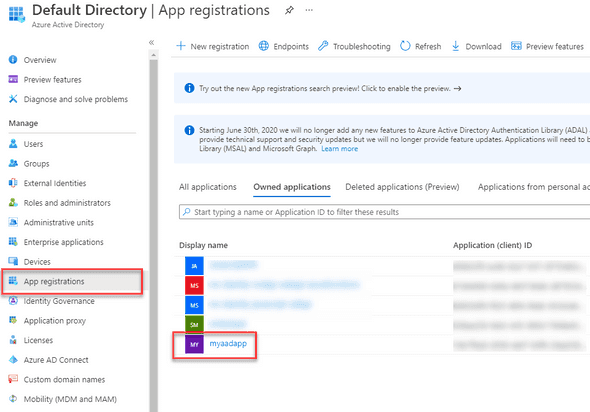
In the application overview, take note of the Application ID (you’ll use it later).
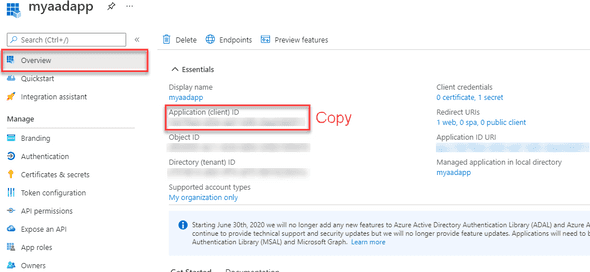
Step 3: Create Client Secret
While still in the application from step 2, navigate to Certificates & secrets. Click New client secret, specify description (optional) and an expiry.
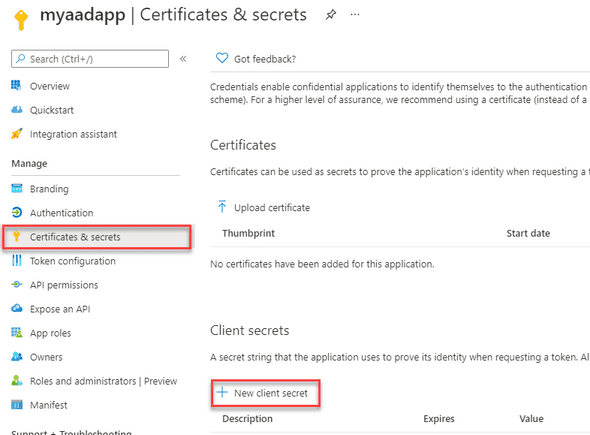
Record down the generated secret for future use.
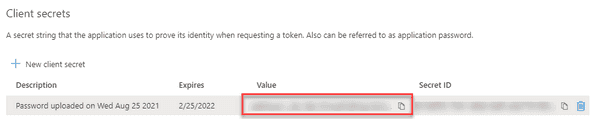
Note: these secrets will expire and need to be regularly renewed (based on the expiry length you selected).
Step 4: Get Application ID Url
While still in the application from step 2, navigate to Expose an API. Copy the Application ID URI and record it for future use.
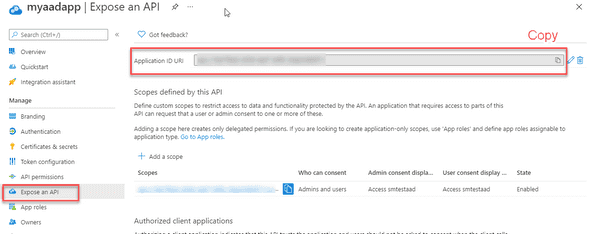
Step 5: Call Azure AD to retrieve access token
In the application you have built (e.g. Console App, Azure Function, etc). You need to call Azure Active Directory to retrieve an Access Token.
Use the settings you recorded in previous steps to populate the call below.
POST /<your tenant id>/oauth2/token HTTP/1.1
Host: login.microsoftonline.com
Content-Type: application/x-www-form-urlencoded
grant_type=client_credentials
&client_id=<your application id>
&client_secret=<your client secret>
&resource=<your application id url>Step 6: Call Azure Function
Once you have your token, attached the “Authorization” header with a value of:
Bearer <access token>For example: